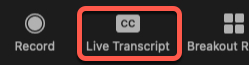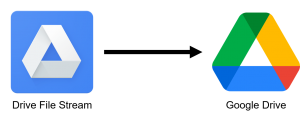Update 2/18/21 7:00am:
The network updates are complete. Please report any network issues to the ITS Service Desk at 740-587-6395 or servicedesk@denison.edu. The Service Desk will reply as soon as possible during regular business hours (see www.denison.edu/its/servicedesk for hours).
Original Post:
ITS will be performing network maintenance on Thursday 2/18/21 from 5:00-7:00am which may result in the loss of the wireless network.
Please do not edit files over the network or submit information online during this time period as your work may be lost when the network outages occur.
This post will be updated when the work is complete. If you experience any network connectivity issues after this time, please contact the ITS Service Desk at 740-587-6395 or servicedesk@denison.edu.