Denison Information Technology Services (ITS) will be releasing security patches and critical updates to Windows computers the evening of Tuesday, January 19, 2021. You will be notified when updates are available via a Windows prompt that states, “You need some updates. Please select this message to install.“
Note: To install updates during the COVID-19 pandemic from off campus, you must be connected to GlobalProtect VPN. If you are on campus, you do not need to connect to GlobalProtect VPN to access updates. Additionally, ITS would like to remind you that we do not automatically update your machine. It is your responsibility to run updates by clicking the message above.
ITS recommends you install the updates at your earliest convenience. Updates will take about 30 minutes to install, including a reboot to complete the process.
If you experience any issues or have any questions, please contact the ITS Service Desk at 740-587-6395 or servicedesk@denison.edu.
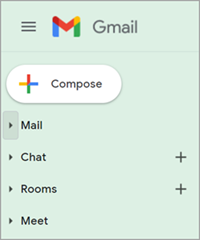 Not seeing Chat, Rooms, and/or Meet in the left panel in Gmail?
Not seeing Chat, Rooms, and/or Meet in the left panel in Gmail?