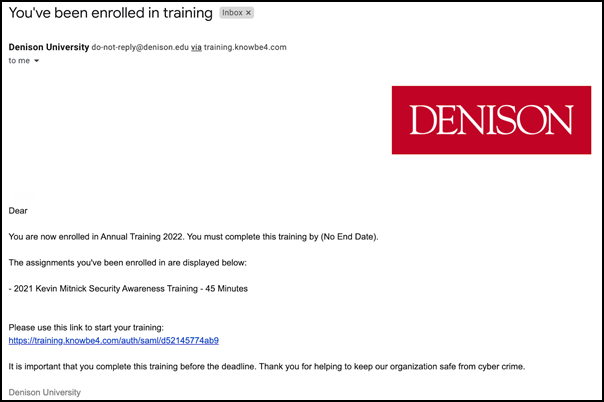Denison recently renewed its agreement with Adobe for Adobe Creative Cloud. With the new agreement, Denison Adobe Creative Cloud named license holders now have…
- Access to Adobe Stock which includes a collection of templates along with Adobe Stock standard images with enhanced licensing permissions.
- 100GB of Creative Cloud storage space instead of 20GB.
Denison faculty and staff who had an Adobe Creative Cloud named license assigned under the prior Adobe agreement have been assigned a license under the new agreement. If you have a named license assigned, you will have received an email from “notifications@adobe.com” titled “Get Started with All Apps – Pro Edition – EDU” on 8/6/2022 notifying you of your license assignment. That is a legitimate email.
If you did not receive an email from notifications@adobe.com and would like to request an Adobe Creative Cloud named license, please visit the MyDenison Creative Cloud page and complete the linked request form. Please note that named licenses are available to faculty and staff only. Students may use Adobe Creative Cloud applications on any Denison lab computer, or on departmental student workstations where it has been installed, by signing in with the “Sign in with Google” option and their Denison email address.
If you have any questions about Adobe Creative Cloud, please contact the ITS Service Desk at servicedesk@denison.edu or schedule a Client Success technology consultation.