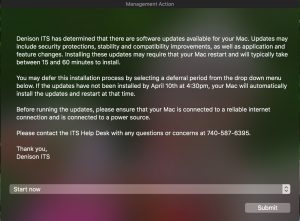Update: 6:45 AM – MyDenison is available for use.
Original Message:
4/2/17 – 10:00 PM – ITS has received and confirmed a report that MyDenison is currently down. Attempts to access it yield a “Bad Gateway” error. ITS technicians have been notified and will address the issue as soon as possible. In the meantime, you can access the following services directly via these URLs:
Denison Apps (email, calendar, Drive, etc.) – https://apps.denison.edu
Blackboard – https://courses.denison.edu
Self Service – http://ssb.denison.edu (requires D-number and 6-digit Self Service PIN)
Banner – (banner.denison.edu) – (VPN required for off-campus access)
NoteBowl – (notebowl.denison.edu)