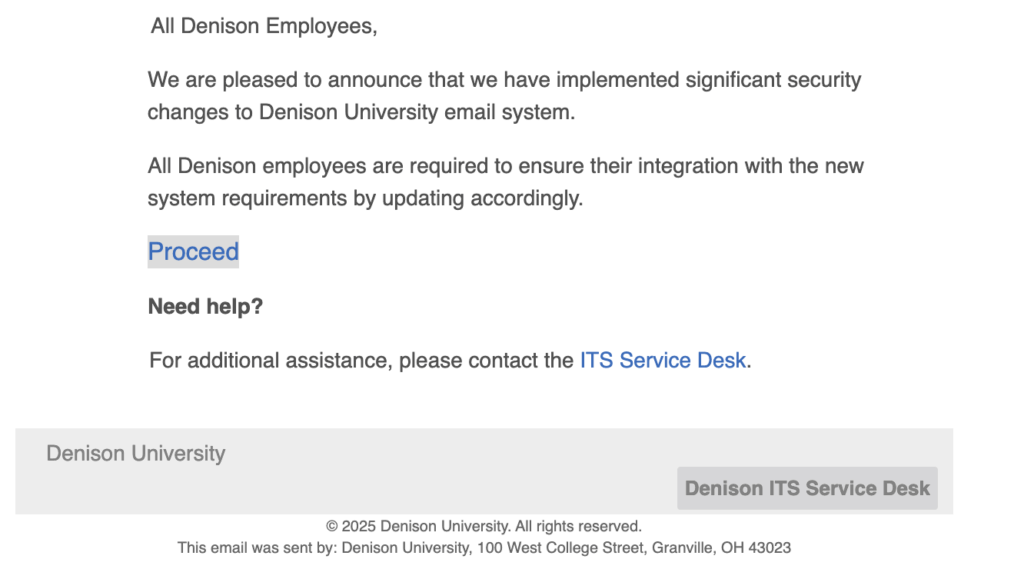Information Technology Services (ITS) will close for Winter Break at 12 PM on Tuesday, December 23, 2025, and reopen at 8 AM on Monday, January 5, 2026. During this break time, we will not monitor tickets, email or voicemail.
Please review the information below for guidance on technology support before and during Winter Break.
Before Winter Break
- Prepare for time away with our helpful TOPdesk article covering out-of-office tips:
- If you have technology support needs now, contact the ITS Service Desk as soon as possible to get assistance before Winter Break.
During Winter Break
For Technology Outages or Major Issues
- Visit Netnotes to check for reported outages or issues.
- If no information is available, please report the issue to the Denison University operator at 740-587-0810.
Note: Please do not report outages or major issues directly to the ITS Service Desk during Winter Break.
For Individual Questions or Issues
Consult these self-service resources:
If you can’t find an answer and would like to submit a ticket with the Service Desk during Winter Break, you have three options:
- Submit a ticket using the TOPdesk self-service portal.
- Send an email to servicedesk@denison.edu.
- Leave a voicemail with the Service Desk at 740-587-6395.
As a reminder, tickets, email and voicemail will not be monitored during Winter Break. We’ll respond to your requests as soon as possible once Denison reopens.
Wishing you a wonderful and restful winter break!