Background: MyDenison provides two ways to access your Denison email:
- You can click the G icon in the top right corner and then the Gmail icon to open your email in a new tab.
- You can preview snippets of your most recent Denison emails through the My Email widget on the home page and click any email to open your email in a new tab.
(This or any other widget on the MyDenison home page can be hidden by clicking the “X” in the top right corner. If you have hidden the My Email widget, no need to read on!)
Action Needed: This applies only if the My Email widget appears on your MyDenison home page.
Beginning 6/29/2023, the first time you access MyDenison you will see a Google prompt asking you to choose your Google account and then allow permission for MyDenison to access your email messages and settings.
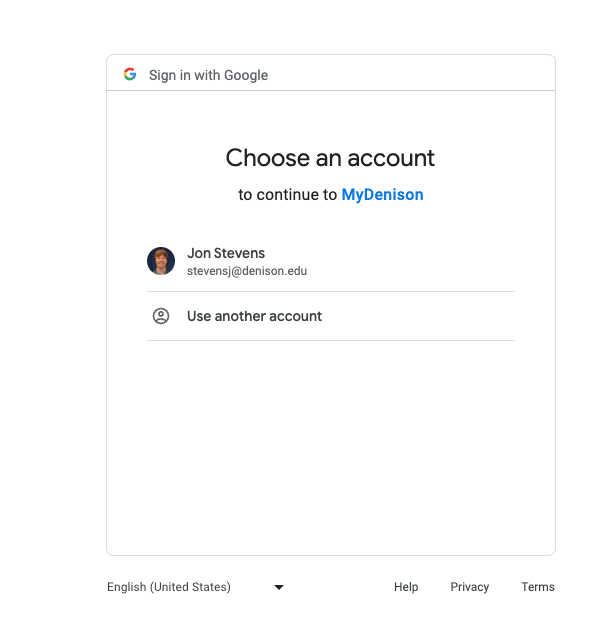
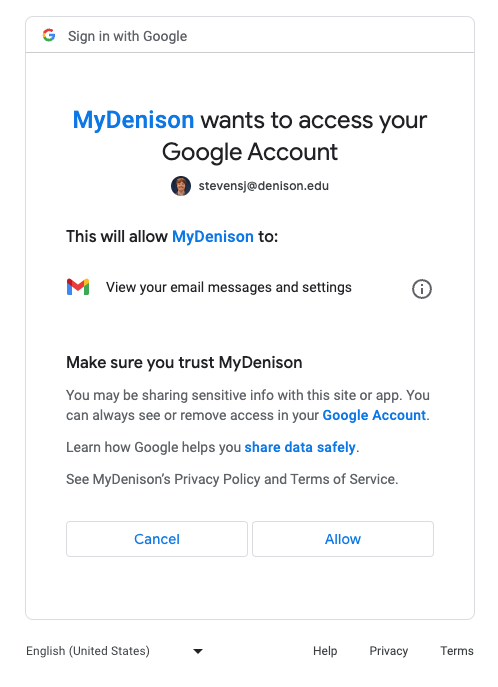
This is a one-time prompt:
- If you click Cancel, the My Email widget will be removed from your MyDenison home page. You can later click Add or Reset Blocks at the top of the page and then click My Email to re-add it, but will need to authorize the data request between MyDenison and Google.
- If you click Allow and ever want to remove the data connection between your Gmail and MyDenison accounts you can revoke this access through your Google Account -> Security -> Third party connection settings.
Please contact the ITS Service Desk at servicedesk@denison.edu or 740-587-6395 if you have any questions.
