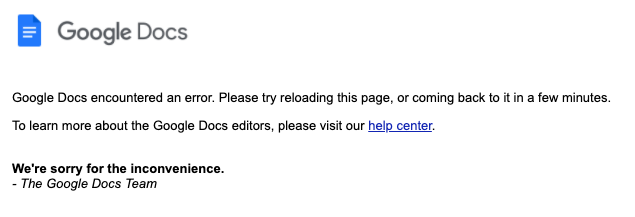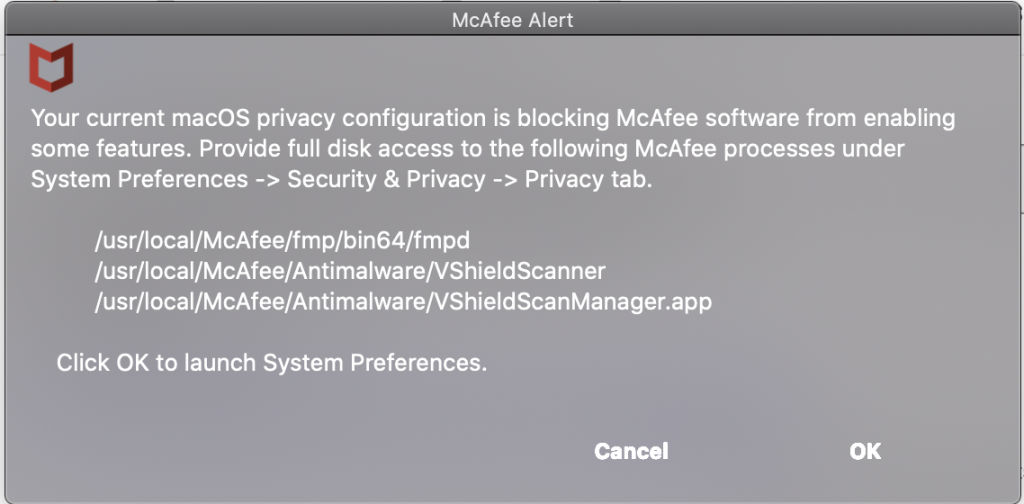Update 1/17/2021 5:40pm:
Xtender has been rolled back and is online. If you experience any issues, please report them to the ITS Service Desk at servicedesk@denison.edu or by calling 740-587-6395 during regular business hours.
Update 1/17/2021 3:55pm:
After exhausting all troubleshooting avenues Xtender will be rolled back to the previous version and configuration. Once the root cause of the issues encountered are understood and fixed the upgrade will be rescheduled.
Update 1/16/2021 6:00pm:
Issues have been encountered and the maintenance period extended 24-hours to assist with troubleshooting. Xtender will remain unavailable until 6:00 PM on Sunday, January 17th.
Original Post:
Denison Information Technology Services (ITS) will be upgrading Xtender, the Banner Document Imaging System, beginning at 6:00 PM on Friday, January 15th, and will remain unavailable until 6:00 PM on Saturday, January 16th (a 24-hour maintenance). Users will not be able to store or retrieve documents during this maintenance period. ITS will be bringing down the service to complete this maintenance, so there will be no access to any documents (new or previously uploaded) until the system is brought back online the next day. Please plan accordingly.
Access to Self-Service Banner, MyDenison, Notebowl, etc. will not be impacted by this maintenance.
Once the update is complete, ITS will update this post to indicate system availability.
Please report any issues to the ITS Service Desk at servicedesk@denison.edu or by calling 740-587-6395.